This was my final year project for my Software Engineering degree at Swansea University. I recreated the board game Codenames as an Android application with a strong focus on accessibility, including text-to-speech support and fully customizable colours.
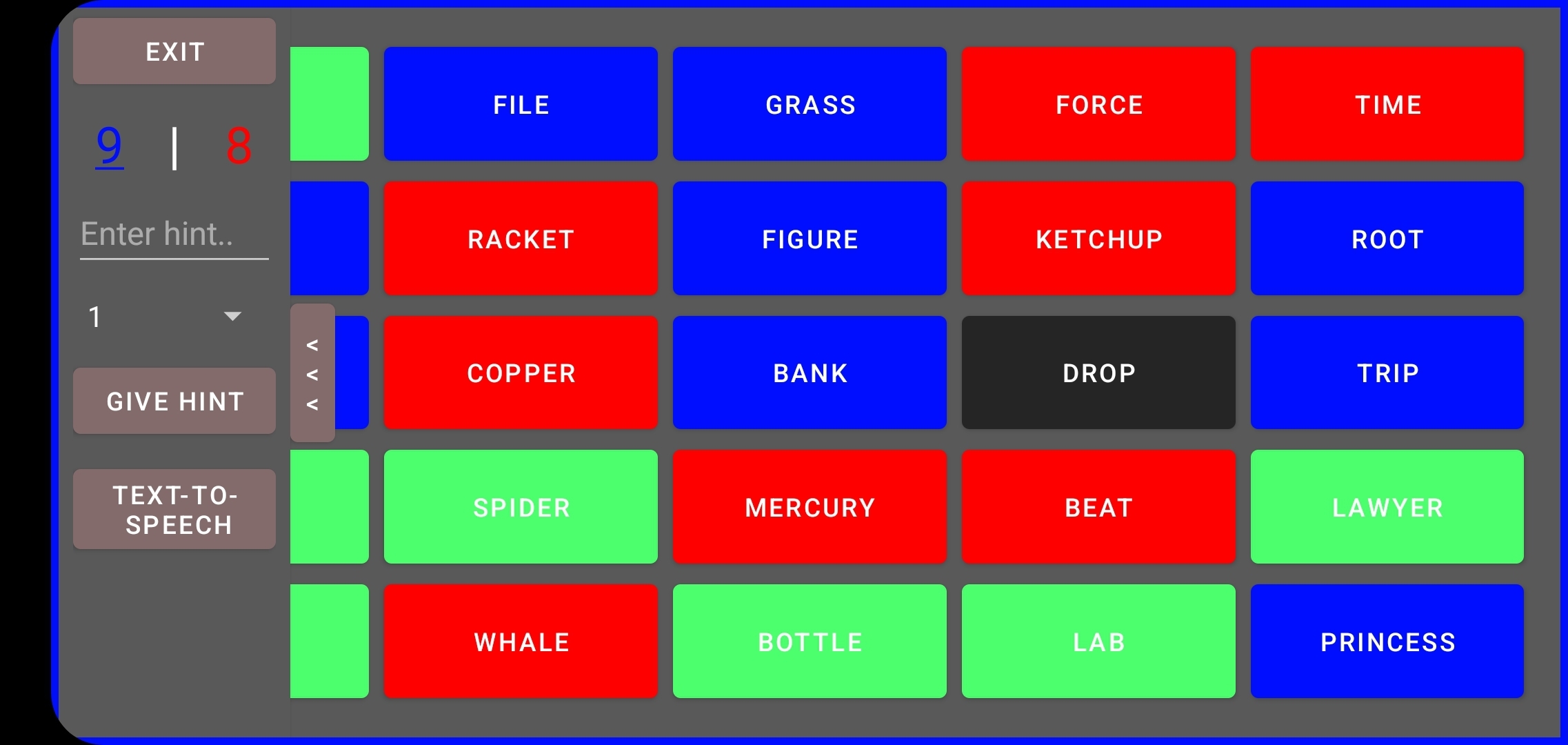
Codenames is played with two teams, each containing at least two players. One player from each team becomes the spymaster while everyone else guesses based on hints provided.
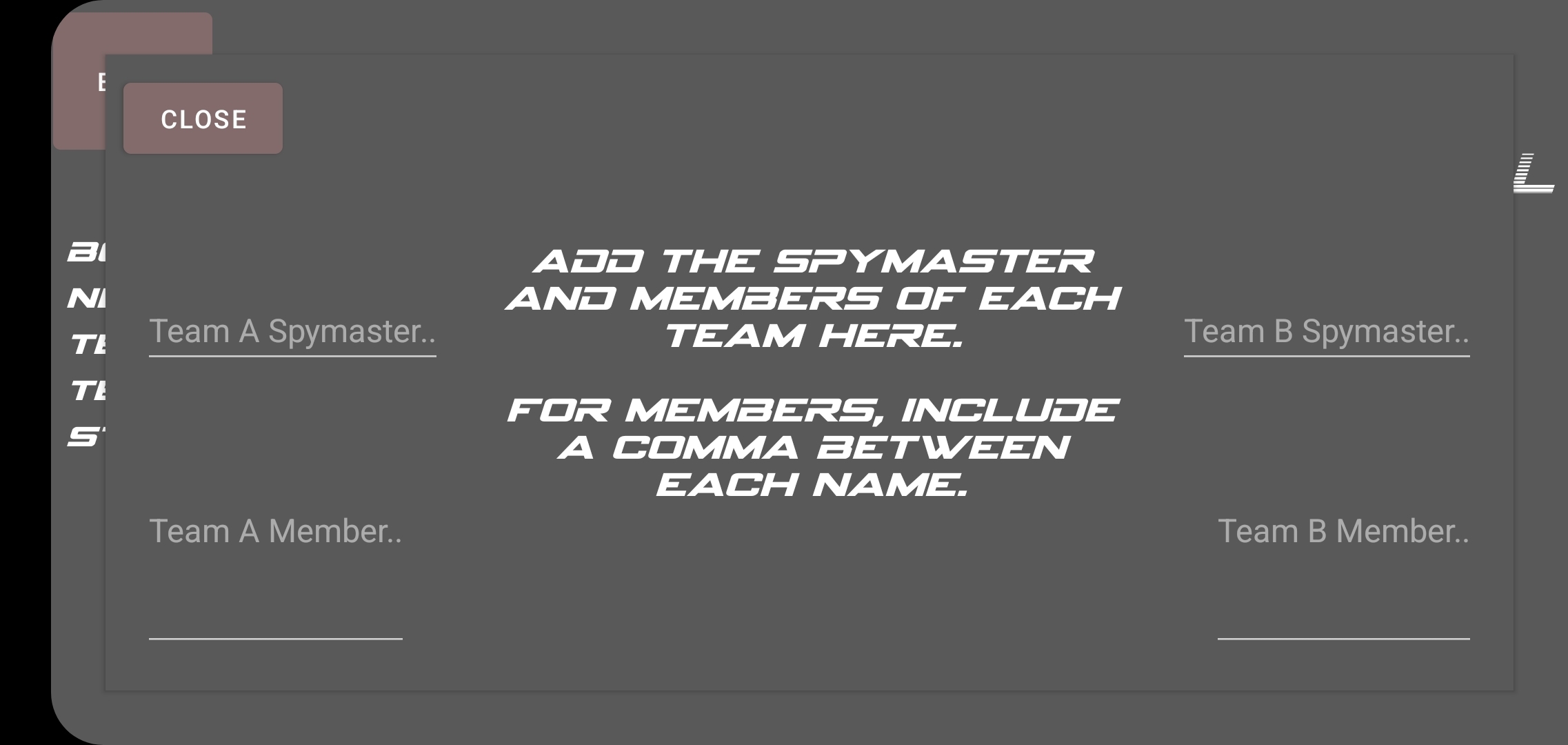
The game board contains 25 unique words assigned to four categories: Team A, Team B, neutral, and the bomb word. Spymasters provide a word and number as a hint to guide their team toward selecting linked words while avoiding opposing or bomb words.
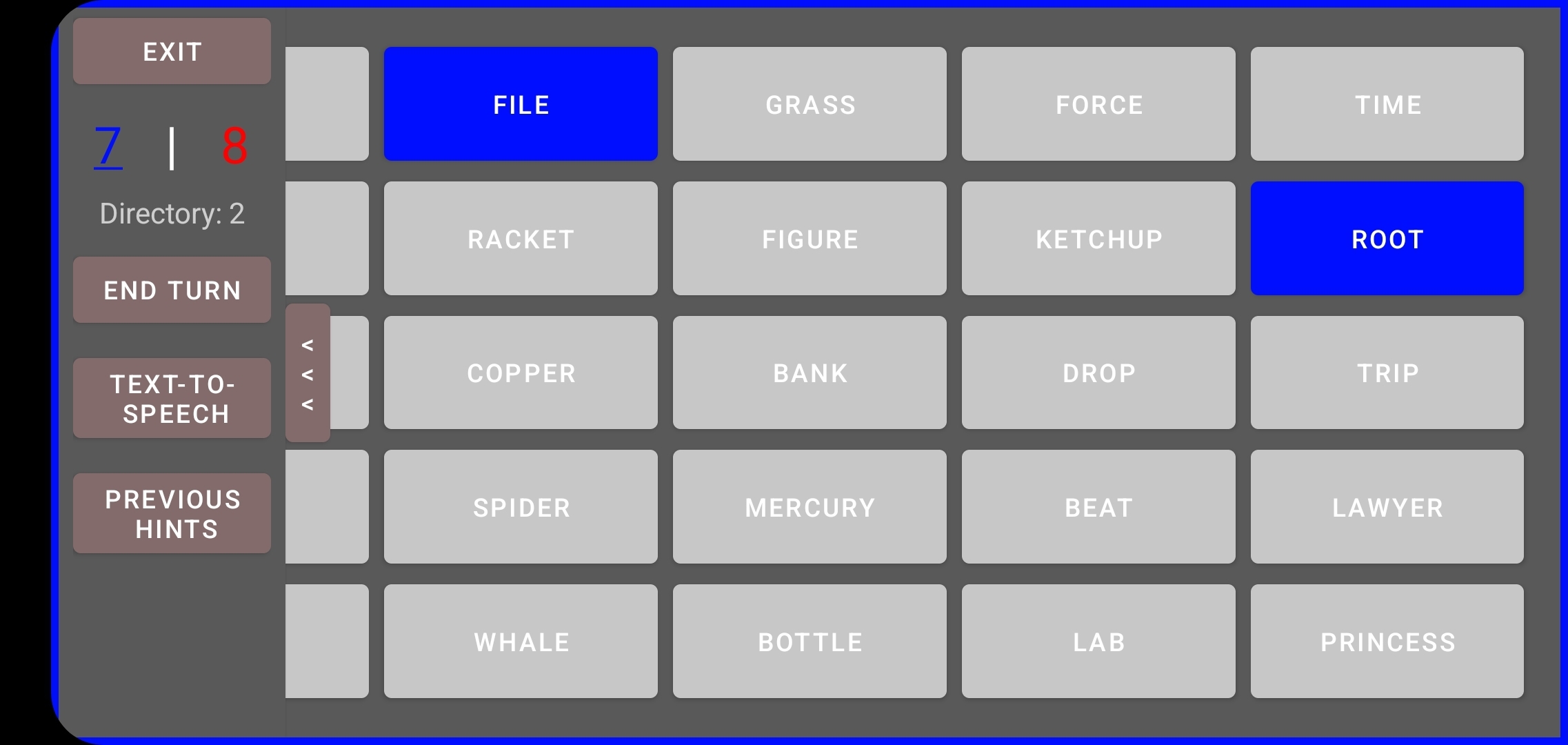
The app includes multiple playstyles: local pass-and-play or online multiplayer. Online play includes chat support, while local play allows assigning real players to teams for easier memory.
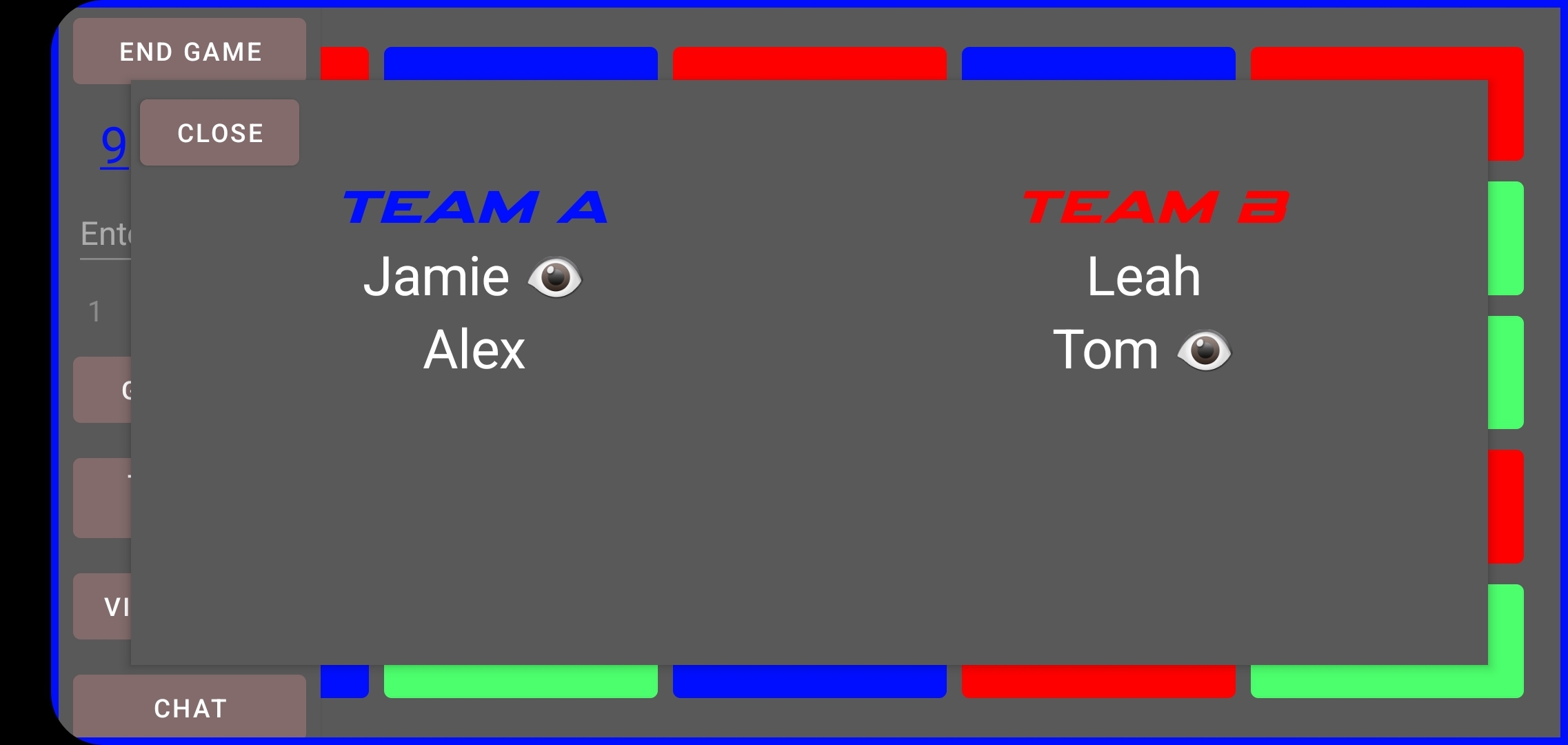
Accessibility features include Text-to-Speech via long-pressing UI elements, and fully customizable colour settings across eight interface categories:
- Team A
- Team B
- Bomb Square
- Neutral Square
- Unmodified Square
- Application Background
- Menu Buttons
- Menu Text
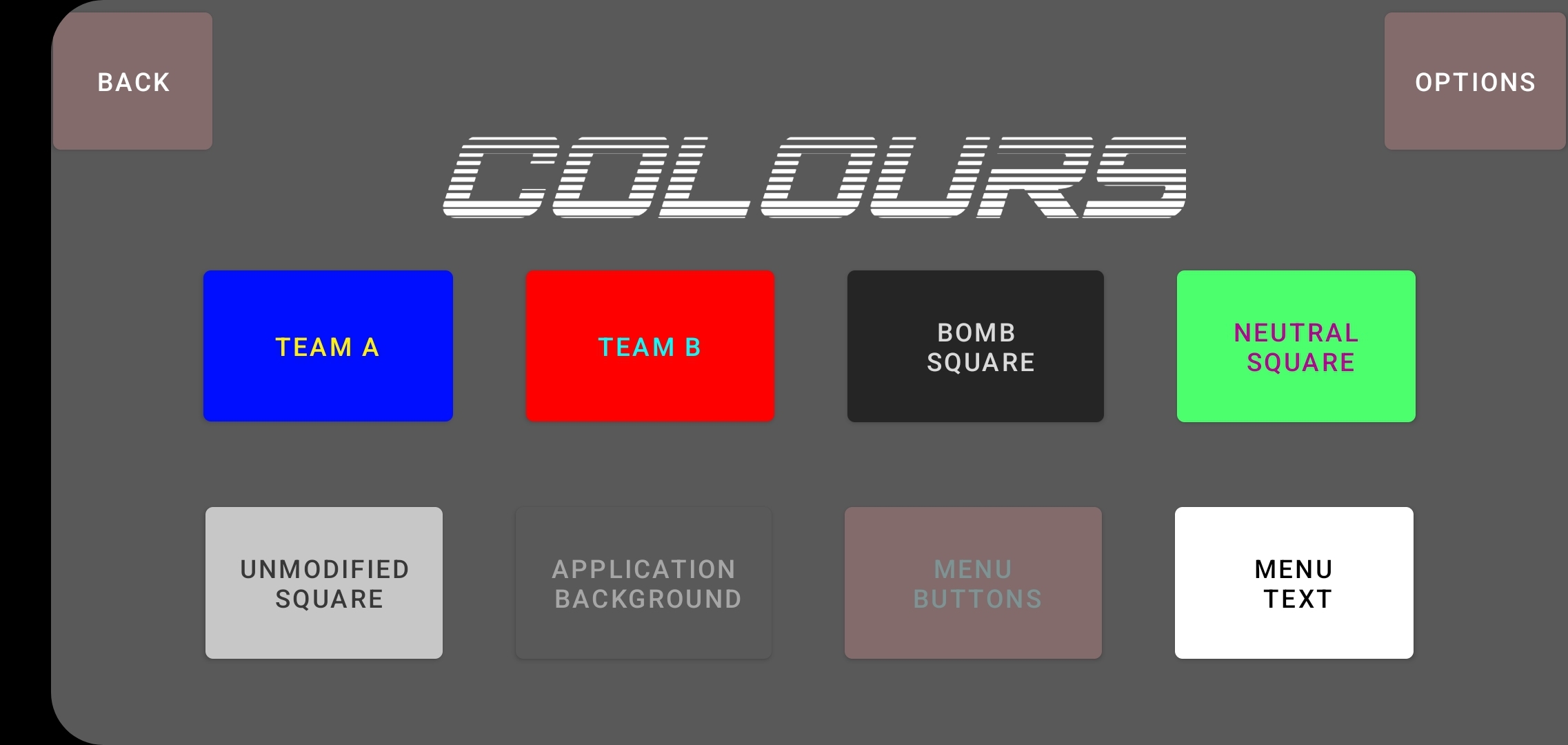
Users can save up to three colour configuration presets. Designs were created in XML layouts via Android Studio, with navigation and logic written in Kotlin.
Online connectivity is powered by a custom Node.js server. While self-taught, the implementation successfully handles real-time communication for gameplay and chat.
Source code repositories:
Android App Repository
Server Repository
Dissertation
The full dissertation for this project is available below.